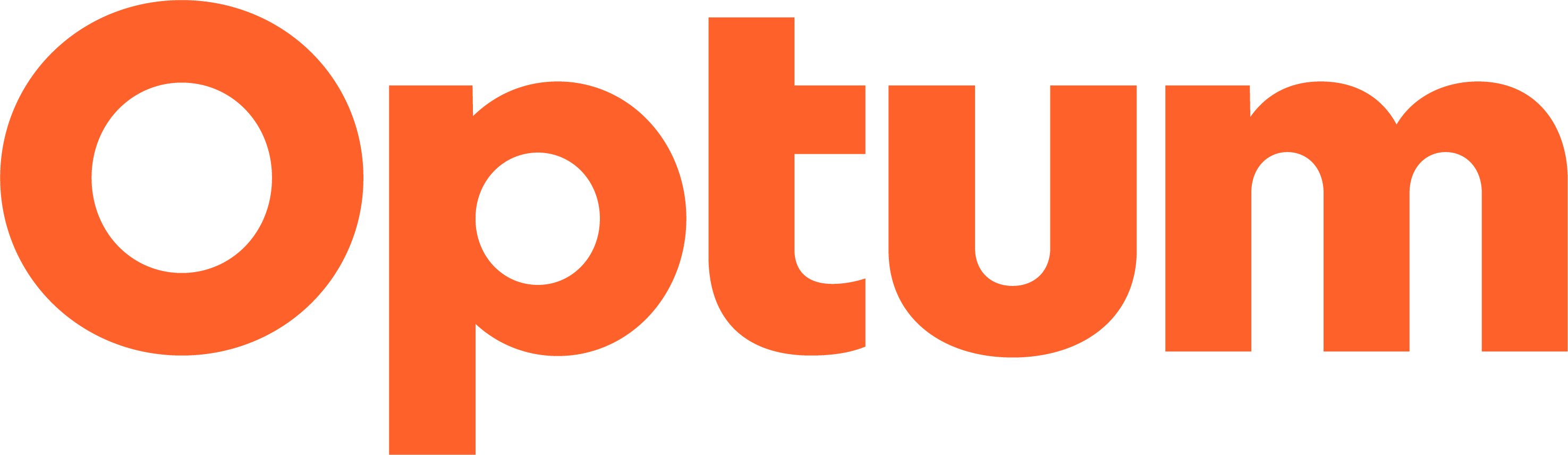General FAQ
How can we help?
- Create & Manage Your Online Account (13)
- Orders & Transactions (8)
- Shipping Details (6)
- Product Information (4)
- Return Policy
Create & Manage Your Online Account
If you do not already have an online account, you can create an online account today.
Our website is integrated with One Healthcare ID a secure, centralized identity management solution that enables single sign-on capabilities for all integrated applications. When you create an online account at OptumCoding.com, you will be prompted to create a One Healthcare ID.
One Healthcare ID is a secure, centralized identity management solution that enables single sign-on capabilities for all integrated applications. You register for a One Healthcare ID once and use that One Healthcare ID to access any integrated application, including your online account at OptumCoding.com and your online medical coding software seamlessly. Learn more about One Healthcare ID.
Our website is integrated with One Healthcare ID, a secure, centralized identity management solution that enables single sign-on capabilities for all integrated applications. You will use your One Healthcare ID to sign in to your online account on OptumCoding.com. With your online account, you can access your order history and invoices, track shipments, update your contact information and more.
Our website is integrated with One Healthcare ID. You will need a One Healthcare ID to access your OptumCoding.com online account.
If you do not have an OptumCoding.com account, you can create an online account today. When you create an online account at OptumCoding.com, you will be prompted to create a One Healthcare ID. You will use One Healthcare ID to access your online account once it is activated.
If you already have an OptumCoding.com online account, you will need to use One Healthcare ID to sign in. If you already have a One Healthcare ID, sign in to access your online account. If you do not have one, you can create a One Healthcare ID using the email address associated with your OptumCoding.com online account. Important: You must use the email address associated with your OptumCoding.com online account when creating your One Healthcare ID. If you do not use this email address, you will not be able to access your OptumCoding.com online account. Look up your OptumCoding.com email address.
If the email address for your OptumCoding.com account does not match the email address for you One Healthcare ID, you will not be able to access your OptumCoding.com account. Follow these instructions to verify your One Healthcare ID email address:
- Visit the Manage Your One Healthcare ID page
- Enter your One Healthcare ID credentials
- Click the “Manage My One Healthcare ID” button
- Visit the “Verification Option” tab and look to the “Email Address” field
If the email address listed in that field is different than the email address associated with your OptumCoding.com account (look up your OptumCoding.com email address), please update your One Healthcare ID email address and save your changes. Once that update is made, you can use your One Healthcare ID to sign in at OptumCoding.com.
If the email addresses match and you still are not able to sign in, contact us.
Still having trouble? Contact us.
Look up your email address using your customer and contact numbers. If you do not know your customer and contact numbers, feel free to contact us.
Please contact One Healthcare ID at 1-855-819-5909.
On the One Healthcare ID website, you can recover your One Healthcare ID username or recover your One Healthcare ID password. If you still have problems, contact One Healthcare ID at 1-855-819-5909.
Sign in to your online account using your One Healthcare ID and click the “Update Your Profile” option in the account menu on the left side of the page.
You can manage your One Healthcare ID through the One Healthcare ID website directly.
When you create an account on OptumCoding.com, you will earn a coupon for 15% off your next online order. Your online account gives you immediate access to your order history and invoices, plus – you can track a shipment online, check the status of your orders, view and purchase products you have up for renewal, or even create and maintain a Wish List of items you want to buy in the future. For customers that are not already part of our Medallion or Reseller programs, you are automatically enrolled in our no-cost eRewards program which earns you cash back when you shop online.
Using your OptumCoding.com account, you will gain online access to the following features and options:
- View and edit your contact information
- Manage your address book
- View order history and status
- View invoices
- Track a shipment
- Renew products you purchased in the past
- See product recommendations based on your purchase history
- Download subscription updates
- Create and manage a product wish list
- And more…
Plus, you will be automatically enrolled in our no-cost eRewards program which earns you cash back when you shop online. Note: Customers who are part of our Medallion or Reseller programs are not eligible for eRewards benefits.
The OptumCoding.com eRewards program is a free rewards program for our loyal, online shoppers. Shop online and earn cash back. When you create an account online, you are automatically enrolled, if eligible. When you order online, your purchases are tracked and added to your eRewards account balance. For every $500 you spend with us online, you earn a $50 coupon toward your next online purchase. Learn more about our eRewards program.
Orders & Transactions
How do I view my orders and invoices?You can view your orders and invoices from the past two years online when you sign in to your online account by selecting “Order History” or “Invoices” from your account menu. If you need additional assistance, contact us.
We accept all major credit cards – Visa, American Express, MasterCard, and Discover.
You can check your order status online when you sign in to your online account and select “Order History” from your account menu. If you need additional assistance, contact us.
You can track a shipment online when you sign in to your online account and select “Track a Shipment” from your account menu. If you need additional assistance, contact us.
Return Policy:
Books: Books purchased from us have a 60-day return policy. If you are unsatisfied with the book, please return the book within 60 days of shipment (as reflected on the packing slip). Damaged merchandise will not be credited. Special and custom orders are non-returnable and non-refundable.
Return Address:
Optum
ATTN: Returns Processing
4810 Williamsburg Warehouse #2
Hurlock, MD 21643
Refunds: Refunds will be processed within 30 business days of receipt of the returned item(s). Please include the original packing slip or Return Authorization Number with your return.
Digital Solutions: Digital solutions, such as, but not limited to, eBooks, Data Files*, SaaS and Web-Based Applications, are not eligible for return. Digital solutions are subject to the terms and conditions of the associated agreement.
*This includes the license of CPT for Veradigm Product
For additional questions, or to obtain authorization to return product please contact us.
You will be charged and/or receive your invoice when the individual item(s) in your order ship or become available to you (in the case of web-enabled product such as software or e-Books).
Yes – you can shop with confidence. We’re committed to providing you with the best quality product in the market along with the best price. Period! Learn more about our price match program.
Shipping Details
How are shipping rates calculated?Shipping costs are based on the number of products in your order, the location to which the item(s) in your order are being shipped, and the shipping method of your choice.
UPS Ground and Express shipping options are available. For next-day or two-day air options, orders must be placed before 4:00 PM MST. Please contact us if you need additional assistance.
You can track a shipment online when you sign in to your online account and select “Track a Shipment” from your account menu. If you need additional assistance, contact us.
Yes. For shipments outside North America, UPS International shipping rates apply.
Sign in and select “Update Profile” from your account menu to update your shipping address. If you have already placed your order and want to change the shipping address, please contact us to request a change. Depending on the timing of your order, it may or may not be possible to change your shipping address.
Yes. You must be logged in to your online account in order to ship to multiple addresses. Sign in to your account and ensure the contacts you would like to ship to are in your address book by selecting the “Address Book” menu option in your account. Proceed to checkout. For each individual product in your shopping cart, you can click the link “Choose a Different Address” to ship that item to a different contact in your address book. If you are purchasing multiple quantities of an individual product, you can ship each item to a different address should you desire. Select the link “Ship to Multiple Addresses” (this will only appear if you have more than one of an individual item in your cart) and choose the contact from you address book and the quantity of that item the recipient should receive. Your selected ship to address(es) will be reflected in your shopping cart.
Product Information
What products do you offer?Optum proudly offers a robust line of medical coding, billing and reimbursement product and services. Browse our products using the navigation menus or the search feature on our website.
An annual edition product is reprinted or published once a year. A subscription product is a product that is automatically updated one or more times per year. Examples of subscription products are software, web-enabled products, and resources that are updated, via mail or e-mail, multiple times in a 12-month period.
Annual edition year product updates are posted online. The password to access the relevant updates are printed on the first few pages of your book.
Subscription product updates will be delivered to you via your online account. Simply sign in and select “Subscription Updates” from your account menu. This menu option will only appear if you have updates available.
See the Online Coding FAQ for more information.
Contact us for any questions we may not have answered for you online.